Web Programming Step by Step
Chapter 4
Page Layout
Except where otherwise noted, the contents of this presentation are Copyright 2009 Marty Stepp and Jessica Miller.
4.1: Styling Page Sections
- 4.1: Styling Page Sections
- 4.2: Introduction to Layout
- 4.3: Floating Elements
- 4.4: Sizing and Positioning
Motivation for page sections
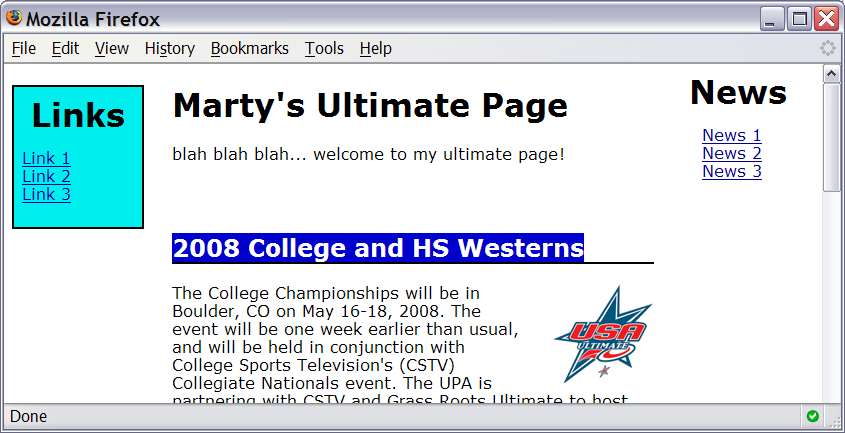
- want to be able to style individual elements, groups of elements, sections of text or of the page
- (later) want to create complex page layouts
Sections of a page:
<div>
(4.1.1)
a section or division of your HTML page (block)
<div class="standout"> <h2>Spatula City! Spatula City!</h2> <p class="special">See our spectacular spatula specials!</p> <p>We'll beat any advertised price!</p> </div>
Spatula City! Spatula City!
See our spectacular spatula specials!
We'll beat any advertised price!
- a tag used to indicate a logical section or area of a page
- has no appearance by default, but you can apply styles to it
Inline sections:
<span>
(4.1.2)
an inline element used purely as a range for applying styles
<h2>Spatula City! Spatula City!</h2> <p>See our <span class="special">spectacular</span> spatula specials!</p> <p>We'll beat <span class="standout">any advertised price</span>!</p>
Spatula City! Spatula City!
See our spectacular spatula specials!
We'll beat any advertised price!
- has no onscreen appearance, but you can apply a style or ID to it, which will be applied to the text inside the
span
CSS context selectors (4.1.3)
selector1 selector2 {
properties
}
- applies the given properties to selector2 only if it is inside a selector1 on the page
selector1 > selector2 {
properties
}
- applies the given properties to selector2 only if it is directly inside a selector1 on the page (selector1 tag is immediately inside selector2 with no tags in between)
Context selector example
<p>Shop at <strong>Hardwick's Hardware</strong>...</p> <ul> <li>The <strong>best</strong> prices in town!</li> <li>Act while supplies last!</li> </ul>
li strong { text-decoration: underline; }
More complex example
<div id="ad"> <p>Shop at <strong>Hardwick's Hardware</strong>...</p> <ul> <li class="important">The <strong>best</strong> prices in town!</li> <li>Act <strong>while supplies last!</strong></li> </ul> </div>
#ad li.important strong { text-decoration: underline; }
4.2: Introduction to Layout
- 4.1: Styling Page Sections
- 4.2: Introduction to Layout
- 4.3: Floating Elements
- 4.4: Sizing and Positioning
The CSS Box Model (4.2.1)
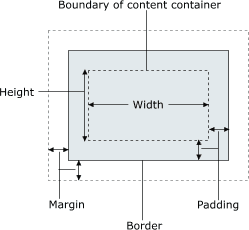
- for layout purposes, every element is composed of:
- the actual element's content
- a border around the element
- padding between the content and the border (inside)
- a margin between the border and other content (outside)
-
width = content width + L/R padding + L/R border + L/R margin
height = content height + T/B padding + T/B border + T/B margin
Document flow - block elements
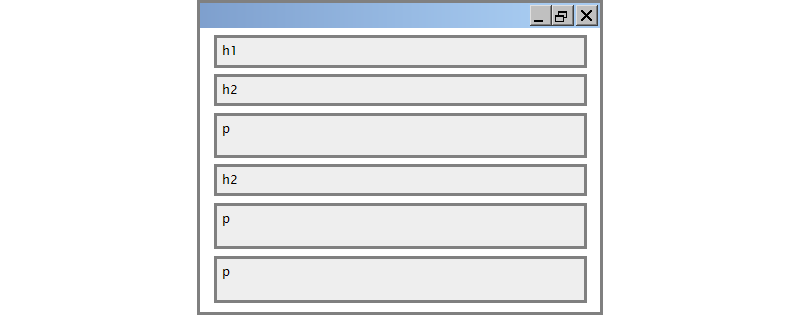
Document flow - inline elements

Document flow - a larger example

CSS properties for borders
h2 { border: 5px solid red; }
This is a heading.
| property | description |
|---|---|
border
|
thickness/style/size of border on all 4 sides |
- thickness (specified in
px,pt,em, orthin,medium,thick) -
style
(
none,hidden,dotted,dashed,double,groove,inset,outset,ridge,solid) - color (specified as seen previously for text and background colors)
More border properties
| property | description |
|---|---|
border-color,
border-width, border-style
|
specific properties of border on all 4 sides |
border-bottom,
border-left, border-right,
border-top
|
all properties of border on a particular side |
border-bottom-color,
border-bottom-style, border-bottom-width,
border-left-color, border-left-style,
border-left-width, border-right-color,
border-right-style, border-right-width,
border-top-color, border-top-style,
border-top-width
|
properties of border on a particular side |
| Complete list of border properties | |
Border example 2
h2 {
border-left: thick dotted #CC0088;
border-bottom-color: rgb(0, 128, 128);
border-bottom-style: double;
}
This is a heading.
- each side's border properties can be set individually
- if you omit some properties, they receive default values (e.g.
border-bottom-widthabove)
CSS properties for padding
| property | description |
|---|---|
padding
|
padding on all 4 sides |
padding-bottom
|
padding on bottom side only |
padding-left
|
padding on left side only |
padding-right
|
padding on right side only |
padding-top
|
padding on top side only |
| Complete list of padding properties | |
Padding example 1
p { padding: 20px; border: 3px solid black; }
h2 { padding: 0px; background-color: yellow; }
This is the first paragraph
This is the second paragraph
This is a heading
Padding example 2
p {
padding-left: 200px; padding-top: 30px;
background-color: fuchsia;
}
This is the first paragraph
This is the second paragraph
- each side's padding can be set individually
- notice that padding shares the background color of the element
CSS properties for margins
| property | description |
|---|---|
margin
|
margin on all 4 sides |
margin-bottom
|
margin on bottom side only |
margin-left
|
margin on left side only |
margin-right
|
margin on right side only |
margin-top
|
margin on top side only |
| Complete list of margin properties | |
Margin example 1
p {
margin: 50px;
background-color: fuchsia;
}
This is the first paragraph
This is the second paragraph
- notice that margins are always transparent
(they don't contain the element's background color, etc.)
Margin example 2
p {
margin-left: 8em;
background-color: fuchsia;
}
This is the first paragraph
This is the second paragraph
- each side's margin can be set individually
Firefox Firebug add-on (4.2.2)
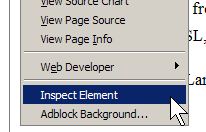
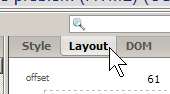
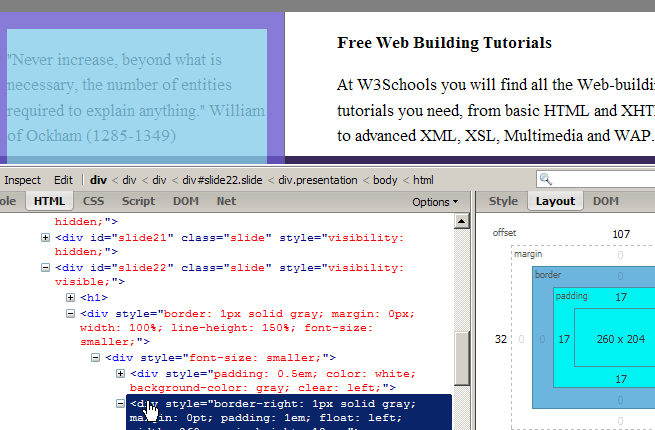
4.3: Floating Elements
- 4.1: Styling Page Sections
- 4.2: Introduction to Layout
- 4.3: Floating Elements
- 4.4: Sizing and Positioning
CSS properties for dimensions (4.3, 4.4.1)
p { width: 350px; background-color: yellow; }
h2 { width: 50%; background-color: aqua; }
This paragraph uses the first style above.
An h2 heading
| property | description |
|---|---|
width,
height
|
how wide or tall to make this element (block elements only) |
max-width,
max-height, min-width,
min-height
|
max/min size of this element in given dimension |
Centering a block element: auto margins
p {
margin-left: auto;
margin-right: auto;
width: 750px;
}
Lorem ipsum dolor sit amet, consectetur adipisicing elit, sed do eiusmod tempor incididunt ut labore et dolore magna aliqua.
-
works best if
widthis set (otherwise, may occupy entire width of page) -
to center inline elements within a block element, use
text-align: center;
The CSS float property
(reference)
(4.3.1)
img.headericon {
float: right; width: 130px;
}
 Borat Sagdiyev (born July 30, 1972) is a fictional Kazakhstani journalist played by British-Jewish comedian Sacha Baron Cohen. He is the main character portrayed in the controversial and successful film Borat: Cultural Learnings of America for Make Benefit Glorious ...
Borat Sagdiyev (born July 30, 1972) is a fictional Kazakhstani journalist played by British-Jewish comedian Sacha Baron Cohen. He is the main character portrayed in the controversial and successful film Borat: Cultural Learnings of America for Make Benefit Glorious ...
| property | description |
|---|---|
float
|
side to hover on; can be left, right, or none (default)
|
- removed from normal document flow; underlying text wraps around as necessary
Floating elements diagram
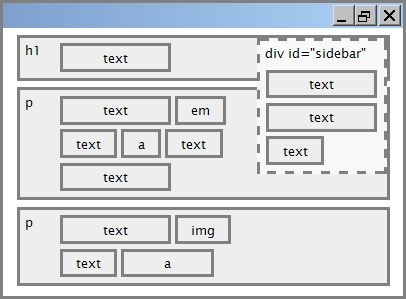
Common float bug: missing width
I am not floating, no width
I am floating right, no width
I am not floating, 45% width
I am floating right, 45% width
- often floating block elements must have a
widthproperty value- if no
widthis specified, the floating element may occupy 100% of the page width, so no content can wrap around it
- if no
The clear property
(4.3.2)
p { background-color: fuchsia; }
h2 { clear: right; background-color: yellow; }
 Homestar Runner is a Flash animated Internet cartoon. It mixes surreal humour with references to 1980s and 1990s pop culture, notably video games, classic television and popular music.
Homestar Runner is a Flash animated Internet cartoon. It mixes surreal humour with references to 1980s and 1990s pop culture, notably video games, classic television and popular music.
My Homestar Runner Fan Site
| property | description |
|---|---|
clear
|
disallows floating elements from overlapping this element; can be left, right, or none (default)
|
Clear diagram
div#sidebar { float: right; }
p { clear: right; }
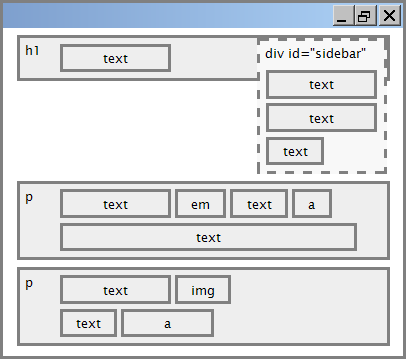
4.4: Sizing and Positioning
- 4.1: Styling Page Sections
- 4.2: Introduction to Layout
- 4.3: Floating Elements
- 4.4: Sizing and Positioning
The position property
(examples)
(4.4.2)
div#ad {
position: fixed;
right: 10%;
top: 45%;
}
| property | value | description |
|---|---|---|
position
|
||
static
|
default position | |
relative
|
offset from its normal static position | |
absolute
|
a fixed position within its containing element | |
fixed
|
a fixed position within the browser window | |
top,
bottom, left,
right
|
positions of box's corners | |
Absolute positioning
#sidebar {
position: absolute;
left: 400px;
top: 50px;
}
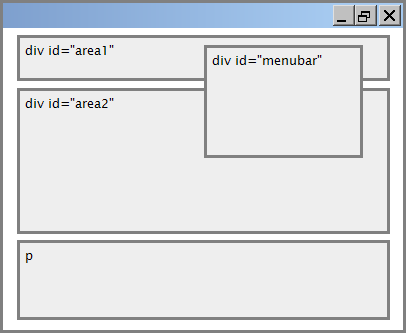
- removed from normal flow (like floating ones)
- positioned relative to the block element containing them (assuming that block also uses
absoluteorrelativepositioning) - actual position determined by
top,bottom,left,rightvalues - should often specify a
widthproperty as well
Relative positioning
#area2 { position: relative; }
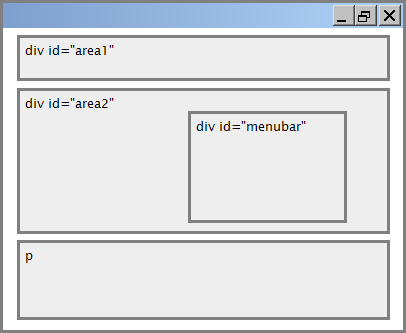
- absolute-positioned elements are normally positioned at an offset from the corner of the overall web page
- to instead cause the absolute element to position itself relative to some other element's corner, wrap the
absoluteelement in an element whosepositionisrelative
Fixed positioning
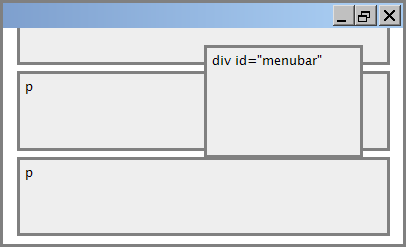
- removed from normal flow (like floating ones)
- positioned relative to the browser window
- even when the user scrolls the window, element will remain in the same place
Alignment vs. float vs. position
- if possible, lay out an element by aligning its content
- horizontal alignment:
text-align- set this on a block element; it aligns the content within it (not the block element itself)
- vertical alignment:
vertical-align- set this on an inline element, and it aligns it vertically within its containing element
- horizontal alignment:
- if alignment won't work, try floating the element
- if floating won't work, try positioning the element
- absolute/fixed positioning are a last resort and should not be overused
Details about inline boxes
- size properties (
width,height,min-width, etc.) are ignored for inline boxes margin-topandmargin-bottomare ignored, butmargin-leftandmargin-rightare not- the containing block box's
text-alignproperty controls horizontal position of inline boxes within it- text-align does not align block boxes within the page
- each inline box's
vertical-alignproperty aligns it vertically within its block box
The vertical-align property
| property | description |
|---|---|
vertical-align
|
specifies where an inline element should be aligned vertically, with respect to other content on the same line within its block element's box |
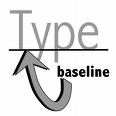 can be
can be top,middle,bottom,baseline(default),sub,super,text-top,text-bottom, or a length value or%baselinemeans aligned with bottom of non-hanging letters
vertical-align example
<p style="background-color: yellow;"> <span style="vertical-align: top; border: 1px solid red;"> Don't be sad! Turn that frown <img src="images/sad.jpg" alt="sad" /> upside down! <img style="vertical-align: bottom" src="images/smiley.jpg" alt="smile" /> Smiling burns calories, you know. <img style="vertical-align: middle" src="images/puppy.jpg" alt="puppy" /> Anyway, look at this cute puppy; isn't he adorable! So cheer up, and have a nice day. The End. </span></p>
Common bug: space under image
<p style="background-color: red; padding: 0px; margin: 0px"> <img src="images/smiley.png" alt="smile" /> </p>
- red space under the image, despite
paddingandmarginof 0 - this is because the image is vertically aligned to the baseline of the paragraph (not the same as the bottom)
- setting
vertical-aligntobottomfixes the problem (so does settingline-heightto0px)
The z-index property
(4.4.3)
| property | description |
|---|---|
z-index
|
sets which absolute positioned element will appear on top of another that occupies the same space |
- higher
z-indexelements appears on top of lower ones - can be
auto(default) or a number
The display property
(4.4.4)
h2 { display: inline; background-color: yellow; }
This is a heading
This is another heading
| property | description |
|---|---|
display
|
sets the type of CSS box model an element is displayed with |
- values:
none,inline,block,run-in,compact, ... - use sparingly, because it can radically alter the page layout
Displaying block elements as inline
<ul id="topmenu"> <li>Item 1</li> <li>Item 2</li> <li>Item 3</li> </ul>
#topmenu li {
display: inline;
border: 2px solid gray;
margin-right: 1em;
}
- lists and other block elements can be displayed inline
- flow left-to-right on same line
- width is determined by content (block elements are 100% of page width)
The visibility property
p.secret {
visibility: hidden;
}
Since nobody can see this anyway: ca-ca poo-poo pee-pee!!!
| property | description |
|---|---|
visibility
|
sets whether an element should be shown onscreen; can be visible (default) or hidden
|
-
hiddenelements will still take up space onscreen, but will not be shown- to make it not take up any space, set
displaytononeinstead
- to make it not take up any space, set
- can be used to show/hide dynamic HTML content on the page in response to events

