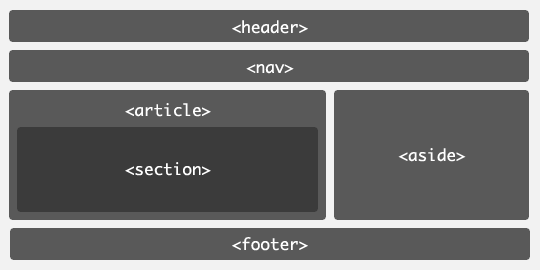Web Programming Step by Step, 2nd Edition
Chapter 4: Page Layout
Except where otherwise noted, the contents of this document are Copyright 2012 Marty Stepp, Jessica Miller, and Victoria Kirst. All rights reserved. Any redistribution, reproduction, transmission, or storage of part or all of the contents in any form is prohibited without the author's expressed written permission.
4.1: Styling Page Sections
- 4.1: Styling Page Sections
- 4.2: Introduction to Layout
- 4.3: Floating Elements
- 4.4: Sizing and Positioning
Motivation for page sections
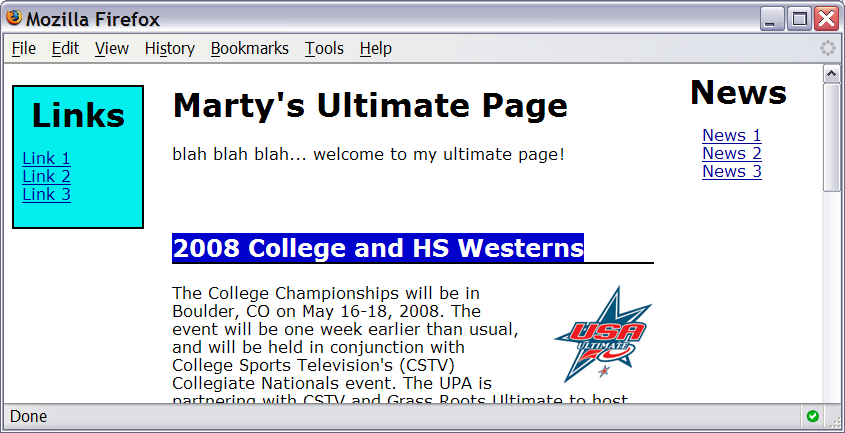
- want to be able to style individual elements, groups of elements, sections of text or of the page
- (later) want to create complex page layouts
The HTML id attribute
<p>Spatula City! Spatula City!</p> <p id="mission">Our mission is to provide the most spectacular spatulas and splurge on our specials until our customers <q>esplode</q> with splendor!</p>
- allows you to give a unique ID to any element on a page
- each ID must be unique; can only be used once in the page
Linking to sections of a web page
<p>Visit <a href= "http://www.textpad.com/download/index.html#downloads"> textpad.com</a> to get the TextPad editor.</p> <p><a href="#mission">View our Mission Statement</a></p>
- a link target can include an ID at the end, preceded by a
# - browser will load that page and scroll to element with given ID
CSS ID selectors
#mission {
font-style: italic;
font-family: "Garamond", "Century Gothic", serif;
}
Spatula City! Spatula City!
Our mission is to provide the most
spectacular spatulas and splurge on our specials until our
customers esplode
with splendor!
- applies style only to the paragraph that has the ID of
mission -
element can be specified explicitly:
p#mission {
The HTML class attribute
<p class="shout">Spatula City! Spatula City!</p> <p class="special">See our spectacular spatula specials!</p> <p class="special">Today only: satisfaction guaranteed.</p>
- classes are a way to group some elements and give a style to only that group
(I don't want ALL paragraphs to be yellow, just these three...
) - unlike an
id, aclasscan be reused as much as you like on the page
CSS class selectors
.special { /* any element with class="special" */
background-color: yellow;
font-weight: bold;
}
p.shout { /* only p elements with class="special" */
color: red;
font-family: cursive;
}
Spatula City! Spatula City!
See our spectacular spatula specials!
Today only: satisfaction guaranteed.
- applies rule to any element with class
special, or apwith classshout
Multiple classes
<h2 class="shout">Spatula City! Spatula City!</h2> <p class="special">See our spectacular spatula specials!</p> <p class="special shout">Satisfaction guaranteed.</p> <p class="shout">We'll beat any advertised price!</p>
Spatula City! Spatula City!
See our spectacular spatula specials!
Satisfaction guaranteed.
We'll beat any advertised price!
- an element can be a member of multiple classes (separated by spaces)
CSS for following examples
.special {
background-color: yellow;
font-weight: bold;
}
.shout {
color: red;
font-family: cursive;
}
- for the next several slides, assume that the above CSS rules are defined
Sections of a page:
<div>
a section or division of your HTML page (block)
<div class="shout"> <h2>Spatula City! Spatula City!</h2> <p class="special">See our spectacular spatula specials!</p> <p>We'll beat any advertised price!</p> </div>
Spatula City! Spatula City!
See our spectacular spatula specials!
We'll beat any advertised price!
- a tag used to indicate a logical section or area of a page
- has no appearance by default, but you can apply styles to it
Inline sections:
<span>
an inline element used purely as a range for applying styles
<h2>Spatula City! Spatula City!</h2> <p>See our <span class="special">spectacular</span> spatula specials!</p> <p>We'll beat <span class="shout">any advertised price</span>!</p>
Spatula City! Spatula City!
See our spectacular spatula specials!
We'll beat any advertised price!
- has no onscreen appearance, but you can apply a style or ID to it, which will be applied to the text inside the
span
CSS context selectors
selector1 selector2 {
properties
}
- applies the given properties to selector2 only if it is inside a selector1 on the page
selector1 > selector2 {
properties
}
- applies the given properties to selector2 only if it is directly inside a selector1 on the page (selector2 tag is immediately inside selector1 with no tags in between)
Context selector example
<p>Shop at <strong>Hardwick's Hardware</strong>...</p> <ul> <li>The <strong>best</strong> prices in town!</li> <li>Act while supplies last!</li> </ul>
li strong { text-decoration: underline; }
More complex example
<div id="ad"> <p>Shop at <strong>Hardwick's Hardware</strong>...</p> <ul> <li class="important">The <strong>best</strong> prices!</li> <li>Act <strong>while supplies last!</strong></li> </ul> </div>
#ad li.important strong { text-decoration: underline; }
4.2: Introduction to Layout
- 4.1: Styling Page Sections
- 4.2: Introduction to Layout
- 4.3: Floating Elements
- 4.4: Sizing and Positioning
The CSS Box Model
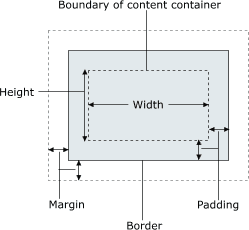
- for layout purposes, every element is composed of:
- the actual element's content
- a border around the element
- padding between the content and the border (inside)
- a margin between the border and other content (outside)
-
width = content width + L/R padding + L/R border + L/R margin
height = content height + T/B padding + T/B border + T/B margin
Document flow - block elements
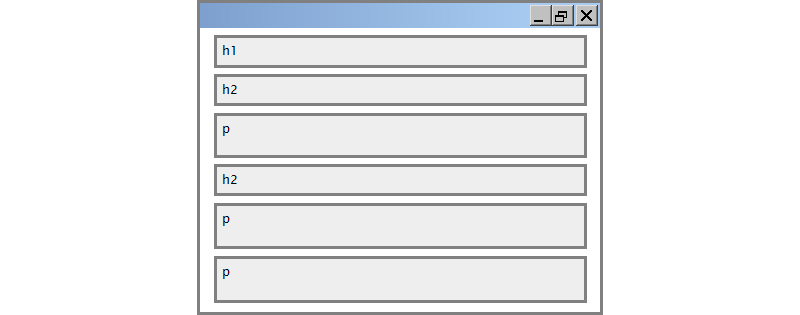
Document flow - block and inline elements
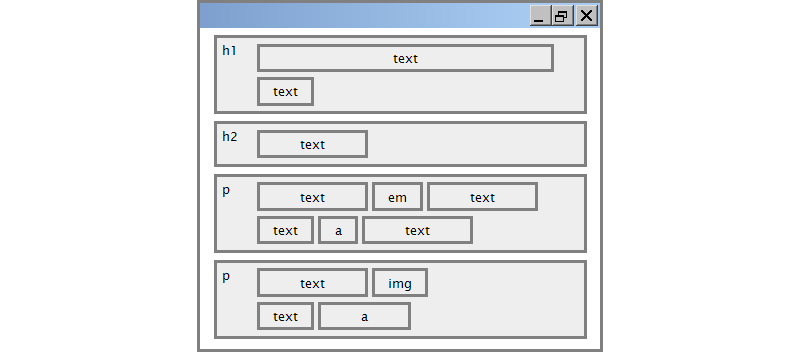
CSS properties for borders
h2 { border: 5px solid red; }
This is a heading.
| property | description |
|---|---|
border
|
thickness/style/size of border on all 4 sides |
- thickness (specified in
px,pt,em, orthin,medium,thick) -
style
(
none,hidden,dotted,dashed,double,groove,inset,outset,ridge,solid) - color (specified as seen previously for text and background colors)
More border properties
| property | description |
|---|---|
border-color,
border-width, border-style
|
specific properties of border on all 4 sides |
border-bottom,
border-left, border-right,
border-top
|
all properties of border on a particular side |
border-bottom-color,
border-bottom-style, border-bottom-width,
border-left-color, border-left-style,
border-left-width, border-right-color,
border-right-style, border-right-width,
border-top-color, border-top-style,
border-top-width
|
properties of border on a particular side |
| Complete list of border properties | |
Border example 2
h2 {
border-left: thick dotted #CC0088;
border-bottom-color: rgb(0, 128, 128);
border-bottom-style: double;
}
This is a heading.
- each side's border properties can be set individually
- if you omit some properties, they receive default values (e.g.
border-bottom-widthabove)
CSS properties for padding
| property | description |
|---|---|
padding
|
padding on all 4 sides |
padding-bottom
|
padding on bottom side only |
padding-left
|
padding on left side only |
padding-right
|
padding on right side only |
padding-top
|
padding on top side only |
| Complete list of padding properties | |
Padding example 1
p { padding: 20px; border: 3px solid black; }
h2 { padding: 0px; background-color: yellow; }
This is the first paragraph
This is the second paragraph
This is a heading
Padding example 2
p {
padding-left: 200px; padding-top: 30px;
background-color: fuchsia;
}
This is the first paragraph
This is the second paragraph
- each side's padding can be set individually
- notice that padding shares the background color of the element
CSS properties for margins
| property | description |
|---|---|
margin
|
margin on all 4 sides |
margin-bottom
|
margin on bottom side only |
margin-left
|
margin on left side only |
margin-right
|
margin on right side only |
margin-top
|
margin on top side only |
| Complete list of margin properties | |
Margin example 1
p {
margin: 50px;
background-color: fuchsia;
}
This is the first paragraph
This is the second paragraph
- notice that margins are always transparent
(they don't contain the element's background color, etc.)
Margin example 2
p {
margin-left: 8em;
background-color: fuchsia;
}
This is the first paragraph
This is the second paragraph
- each side's margin can be set individually
CSS properties for dimensions
p { width: 350px; background-color: yellow; }
h2 { width: 50%; background-color: aqua; }
This paragraph uses the first style above.
An h2 heading
| property | description |
|---|---|
width,
height
|
how wide or tall to make this element (block elements only) |
max-width,
max-height, min-width,
min-height
|
max/min size of this element in given dimension |
Centering a block element: auto margins
p {
margin-left: auto;
margin-right: auto;
width: 750px;
}
Lorem ipsum dolor sit amet, consectetur adipisicing elit, sed do eiusmod tempor incididunt ut labore et dolore magna aliqua.
-
works best if
widthis set (otherwise, may occupy entire width of page) -
to center inline elements within a block element, use
text-align: center;
Top/bottom margin collapse
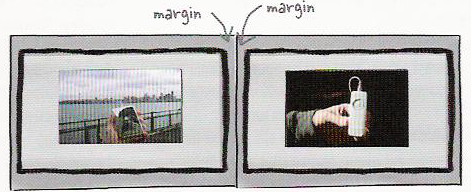
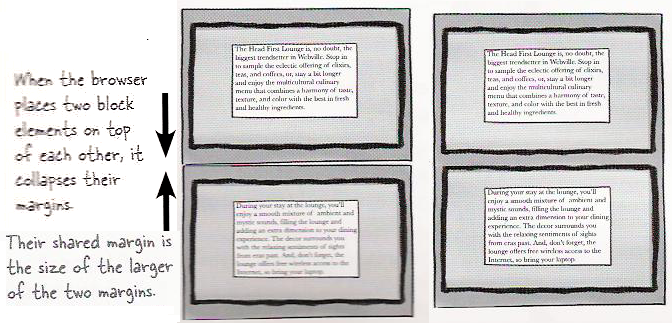
- when two block elements appear on top of each other, their margins are collapsed
- their shared margin is the larger of the two individual margins
4.3: Floating Elements
- 4.1: Styling Page Sections
- 4.2: Introduction to Layout
- 4.3: Floating Elements
- 4.4: Sizing and Positioning
The CSS float property
(reference)
| property | description |
|---|---|
float
|
side to hover on; can be left, right, or none (default)
|
-
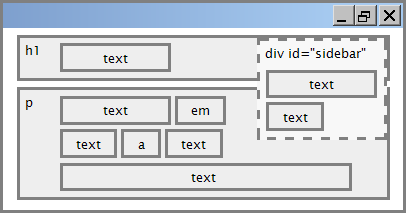 a floating element is removed from normal document flow
a floating element is removed from normal document flow
- underlying text wraps around it as necessary
Float example
<img src="images/borat.jpg" alt="Borat" class="headericon" /> Borat Sagdiyev (born July 30, 1972) is a ...
img.headericon {
float: left;
}
 Borat Sagdiyev (born July 30, 1972) is a fictional Kazakhstani journalist played by British-Jewish comedian Sacha Baron Cohen. He is the main character portrayed in the controversial and successful film Borat: Cultural Learnings of America for Make Benefit Glorious Nation of Kazakhstan ...
Borat Sagdiyev (born July 30, 1972) is a fictional Kazakhstani journalist played by British-Jewish comedian Sacha Baron Cohen. He is the main character portrayed in the controversial and successful film Borat: Cultural Learnings of America for Make Benefit Glorious Nation of Kazakhstan ...
Float vs. alignment
-
using Firebug, toggle the above
divs from being aligned to floated...
Common floating content and width
I am not floating, no width set
I am floating right, no width set
I am floating right, no width set, but my text is very long so this paragraph doesn't really seem like it's floating at all, darn
I am not floating, 45% width
I am floating right, 45% width
- often floating elements should have a
widthproperty value- if no
widthis specified, other content may be unable to wrap around the floating element
- if no
The clear property
p { background-color: fuchsia; }
h2 { clear: right; background-color: yellow; }
 Homestar Runner is a Flash animated Internet cartoon. It mixes surreal humour with ...
Homestar Runner is a Flash animated Internet cartoon. It mixes surreal humour with ...
My Homestar Runner Fan Site
| property | description |
|---|---|
clear
|
disallows floating elements from overlapping this element; can be left, right, both, or none (default)
|
Clear diagram
div#sidebar { float: right; }
p { clear: right; }
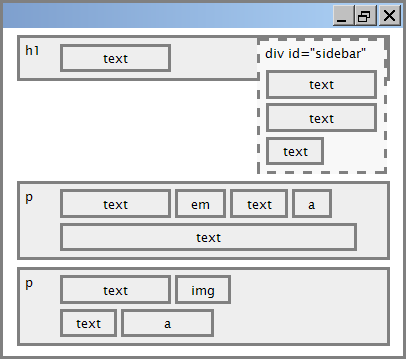
Common error: container too short (4.3.3)
<p><img src="images/homestar_runner.png" alt="homestar runner" /> Homestar Runner is a Flash animated Internet cartoon. It mixes surreal humour with ....</p>
p { border: 2px dashed black; }
img { float: right; }
-
We want the
pcontaining the image to extend downward so that its border encloses the entire image
The overflow property
p { border: 2px dashed black; overflow: hidden; }
 Homestar Runner is a Flash animated Internet cartoon. It mixes surreal humour with ....
Homestar Runner is a Flash animated Internet cartoon. It mixes surreal humour with ....
| property | description |
|---|---|
overflow
|
specifies what to do if an element's content is too large; can be auto, visible, hidden, or scroll
|
Multi-column layouts
<div> <p>the first paragraph</p> <p>the second paragraph</p> <p>the third paragraph</p> Some other text that is important </div>
p { float: right; width: 20%; margin: 0.5em;
border: 2px solid black; }
div { border: 3px dotted green; overflow: hidden; }
4.4: Sizing and Positioning
- 4.1: Styling Page Sections
- 4.2: Introduction to Layout
- 4.3: Floating Elements
- 4.4: Sizing and Positioning
The position property
(examples)
div#ad {
position: fixed;
right: 10%;
top: 45%;
}
| property | value | description |
|---|---|---|
position
|
||
static
|
default position | |
relative
|
offset from its normal static position | |
absolute
|
a fixed position within its containing element | |
fixed
|
a fixed position within the browser window | |
top,
bottom, left,
right
|
positions of box's corners | |
Absolute positioning
#menubar {
position: absolute;
left: 400px;
top: 50px;
}
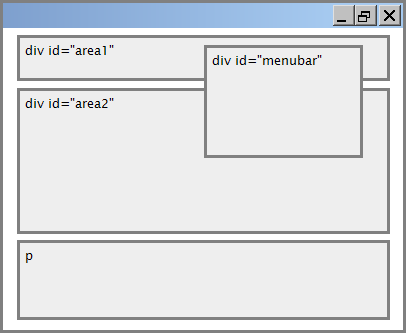
- removed from normal flow (like floating ones)
- positioned relative to the block element containing them (assuming that block also uses
absoluteorrelativepositioning) - actual position determined by
top,bottom,left,rightvalues - should often specify a
widthproperty as well
Relative positioning
#area2 { position: relative; }
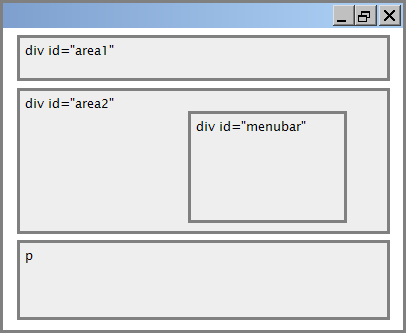
- absolute-positioned elements are normally positioned at an offset from the corner of the overall web page
- to instead cause the absolute element to position itself relative to some other element's corner, wrap the
absoluteelement in an element whosepositionisrelative
Fixed positioning
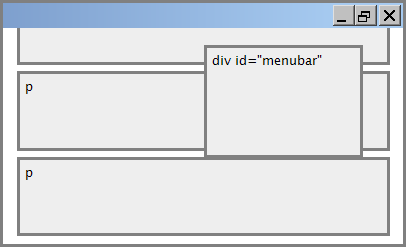
- removed from normal flow (like floating ones)
- positioned relative to the browser window
- even when the user scrolls the window, element will remain in the same place
Alignment vs. float vs. position
- if possible, lay out an element by aligning its content
- horizontal alignment:
text-align- set this on a block element; it aligns the content within it (not the block element itself)
- vertical alignment:
vertical-align- set this on an inline element, and it aligns it vertically within its containing element
- horizontal alignment:
- if alignment won't work, try floating the element
- if floating won't work, try positioning the element
- absolute/fixed positioning are a last resort and should not be overused
The vertical-align property
| property | description |
|---|---|
vertical-align
|
specifies where an inline element should be aligned vertically, with respect to other content on the same line within its block element's box |
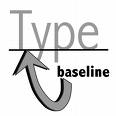 can be
can be top,middle,bottom,baseline(default),sub,super,text-top,text-bottom, or a length value or%baselinemeans aligned with bottom of non-hanging letters
vertical-align example
<p style="background-color: yellow;"> <span style="vertical-align: top; border: 1px solid red;"> Don't be sad! Turn that frown <img src="images/sad.jpg" alt="sad" /> upside down! <img style="vertical-align: bottom" src="images/smiley.jpg" alt="smile" /> Smiling burns calories, you know. <img style="vertical-align: middle" src="images/puppy.jpg" alt="puppy" /> Anyway, look at this cute puppy; isn't he adorable! So cheer up, and have a nice day. The End. </span></p>
Common bug: space under image
<p style="background-color: red; padding: 0px; margin: 0px"> <img src="images/smiley.png" alt="smile" /> </p>
- red space under the image, despite
paddingandmarginof 0 - this is because the image is vertically aligned to the baseline of the paragraph (not the same as the bottom)
- setting
vertical-aligntobottomfixes the problem (so does settingline-heightto0px)
Details about inline boxes
- size properties (
width,height,min-width, etc.) are ignored for inline boxes margin-topandmargin-bottomare ignored, butmargin-leftandmargin-rightare not- the containing block box's
text-alignproperty controls horizontal position of inline boxes within it- text-align does not align block boxes within the page
- each inline box's
vertical-alignproperty aligns it vertically within its block box
The display property
h2 { display: inline; background-color: yellow; }
This is a heading
This is another heading
| property | description |
|---|---|
display
|
sets the type of CSS box model an element is displayed with |
- values:
none,inline,block,run-in,compact, ... - use sparingly, because it can radically alter the page layout
Displaying block elements as inline
<ul id="topmenu"> <li>Item 1</li> <li>Item 2</li> <li>Item 3</li> </ul>
#topmenu li {
display: inline;
border: 2px solid gray;
margin-right: 1em;
}
- lists and other block elements can be displayed inline
- flow left-to-right on same line
- width is determined by content (block elements are 100% of page width)
The visibility property
p.secret {
visibility: hidden;
}
Since nobody can see this anyway: ca-ca poo-poo pee-pee!!!
| property | description |
|---|---|
visibility
|
sets whether an element should be shown onscreen; can be visible (default) or hidden
|
-
hiddenelements will still take up space onscreen, but will not be shown- to make it not take up any space, set
displaytononeinstead
- to make it not take up any space, set
- can be used to show/hide dynamic HTML content on the page in response to events
HTML5 and layout: The old way
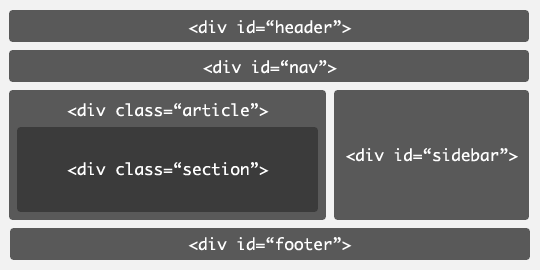
-
web pages often have to give semantic meaning to content through
classandidattributes, rather than through the tag elements themselves
HTML5 semantically meaningful tags